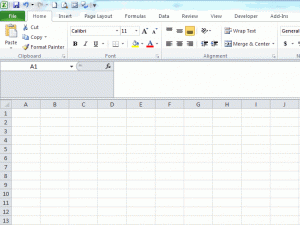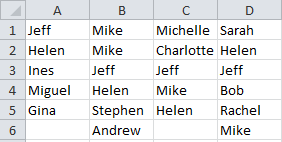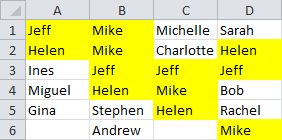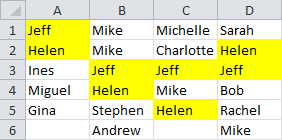Jeff here, again. PivotTables again. Sorry ’bout that.
snb posted a very concise bit of code to unwind crosstabs over at Unpivot by SQL and so I got to wondering how my much longer routine handled in comparison.
My approach used SQL and lots of Union All statements to do the trick. And lots and lots of code. Whereas snb uses arrays to unwind the crosstab, which is fine so long as you don’t run out of worksheet to post the resulting flat-file in. Which is going to be the case 99.999999% of the time. And frankly, crosstabs in the other 0.000001% of cases deserve to be stuck as crosstabs.
At the same time, I thought I’d also test a previous approach of mine that uses the Multiple Consolidation trick that Mike Alexander outlines at Transposing a Dataset with a PivotTable. This approach:
- copies the specific contiguous or non-contiguous columns of data that the user want to turn into a flat file to a new sheet.
- concatenates all the columns on the left into one column, while putting the pipe character ‘|’ between each field so that later we can split these apart into separate columns again.
- creates a pivot table out of this using Excel’s ‘Multiple Consolidation Ranges’ option. Normally this type of pivot table is used for combining data on different sheets, but it has the side benefit of taking horizontal data and providing a vertical extract once you double click on the Grand Total field. This is also known as a ‘Reverse Pivot’.
- splits our pipe-delimited column back into seperate columns, using Excel’s Text-to-Column funcionality.
snb’s approach
snbs’ code for a dataset with two non-pivot fields down the left looked like this:
Sub M_snb()
sn = Cells(1).CurrentRegion
x = Cells(1).CurrentRegion.Rows(1).SpecialCells(2).Count
y = UBound(sn, 2) - x
ReDim sp(1 To x * (UBound(sn) - 1), 1 To 4)
For j = 1 To UBound(sp)
m = (j - 1) Mod (UBound(sn) - 1) + 2
n = (j - 1) \ (UBound(sn) - 1) + y + 1
sp(j, 1) = sn(m, 1)
sp(j, 2) = sn(m, 2)
sp(j, 3) = sn(1, n)
sp(j, 4) = sn(m, n)
Next
Cells(20, 1).Resize(UBound(sp), UBound(sp, 2)) = sp
End Sub
…which I’m sure you’ll all agree falls somewhere on the spectrum between good looking and positivity anorexic. So I put a bit of meat on it’s bones so that it prompts you for ranges and handles any sized cross-tab:
Sub UnPivot_snb()
Dim varSource As Variant
Dim j As Long
Dim m As Long
Dim n As Long
Dim i As Long
Dim varOutput As Variant
Dim rngCrossTab As Range
Dim rngLeftHeaders As Range
Dim rngRightHeaders As Range
'Identify where the ENTIRE crosstab table is
If rngCrossTab Is Nothing Then
On Error Resume Next
Set rngCrossTab = Application.InputBox( _
Title:="Please select the ENTIRE crosstab", _
prompt:="Please select the ENTIRE crosstab that you want to turn into a flat file", _
Type:=8, Default:=Selection.CurrentRegion.Address)
If Err.Number <> 0 Then
On Error GoTo errhandler
Err.Raise 999
Else: On Error GoTo errhandler
End If
rngCrossTab.Parent.Activate
rngCrossTab.Cells(1, 1).Select 'Returns them to the top left of the source table for convenience
End If
'Identify range containing columns of interest running down the table
If rngLeftHeaders Is Nothing Then
On Error Resume Next
Set rngLeftHeaders = Application.InputBox( _
Title:="Select the column HEADERS from the LEFT of the table that WON'T be aggregated", _
prompt:="Select the column HEADERS from the LEFT of the table that won't be aggregated", _
Default:=Selection.Address, Type:=8)
If Err.Number <> 0 Then
On Error GoTo errhandler
Err.Raise 999
Else: On Error GoTo errhandler
End If
Set rngLeftHeaders = rngLeftHeaders.Resize(1, rngLeftHeaders.Columns.Count) 'just in case they selected the entire column
rngLeftHeaders.Cells(1, rngLeftHeaders.Columns.Count + 1).Select 'Returns them to the right of the range they just selected
End If
If rngRightHeaders Is Nothing Then
'Identify range containing data and cross-tab headers running across the table
On Error Resume Next
Set rngRightHeaders = Application.InputBox( _
Title:="Select the column HEADERS from the RIGHT of the table that WILL be aggregated", _
prompt:="Select the column HEADERS from the RIGHT of the table that WILL be aggregated", _
Default:=Selection.Address, _
Type:=8)
If Err.Number <> 0 Then
On Error GoTo errhandler
Err.Raise 999
Else: On Error GoTo errhandler
End If
Set rngRightHeaders = rngRightHeaders.Resize(1, rngRightHeaders.Columns.Count) 'just in case they selected the entire column
rngCrossTab.Cells(1, 1).Select 'Returns them to the top left of the source table for convenience
End If
If strCrosstabName = "" Then
'Get the field name for the columns being consolidated e.g. 'Country' or 'Project'. note that reserved SQL words like 'Date' cannot be used
strCrosstabName = Application.InputBox( _
Title:="What name do you want to give the data field being aggregated?", _
prompt:="What name do you want to give the data field being aggregated? e.g. 'Date', 'Country', etc.", _
Default:="Date", _
Type:=2)
If strCrosstabName = "False" Then Err.Raise 999
End If
timetaken = Now()
varSource = rngCrossTab
lRightColumns = rngRightHeaders.Columns.Count
lLeftColumns = UBound(varSource, 2) - lRightColumns
ReDim varOutput(1 To lRightColumns * (UBound(varSource) - 1), 1 To lLeftColumns + 2)
For j = 1 To UBound(varOutput)
m = (j - 1) Mod (UBound(varSource) - 1) + 2
n = (j - 1) \ (UBound(varSource) - 1) + lLeftColumns + 1
varOutput(j, lLeftColumns + 1) = varSource(1, n)
varOutput(j, lLeftColumns + 2) = varSource(m, n)
For i = 1 To lLeftColumns
varOutput(j, i) = varSource(m, i)
Next i
Next j
Worksheets.Add
With Cells(1, 1)
.Resize(, lLeftColumns).Value = rngLeftHeaders.Value
.Offset(, lLeftColumns).Value = strCrosstabName
.Offset(, lLeftColumns + 1).Value = "Value"
.Offset(1, 0).Resize(UBound(varOutput), UBound(varOutput, 2)) = varOutput
End With
timetaken = timetaken - Now()
Debug.Print "UnPivot - snb: " & Now() & " Time Taken: " & Format(timetaken, "HH:MM:SS")
errhandler:
If Err.Number <> 0 Then
Dim strErrMsg As String
Select Case Err.Number
Case 999: 'User pushed cancel. Do nothing
Case 998 'Worksheet does not have enough rows to hold flat file
strErrMsg = "Oops, there's not enough rows in the worsheet to hold a flatfile of all the data you have selected. "
strErrMsg = strErrMsg & vbNewLine & vbNewLine
strErrMsg = strErrMsg & "Your dataset will take up " & Format(rngRightHeaders.CurrentRegion.Count, "#,##0") & " rows of data "
strErrMsg = strErrMsg & "but your worksheet only allows " & Format(Application.Range("A:A").Count, "#,##0") & " rows of data. "
strErrMsg = strErrMsg & vbNewLine & vbNewLine
MsgBox strErrMsg
Case Else
MsgBox Err.Description, vbCritical, "UnPivot_snb"
End Select
End If
End Sub
Talk about yo-yo dieting!
Multiple Consolidation Trick approach
And here’s my code that uses the Multiple Consolidation trick:
Option Explicit
Sub CallUnPivotByConsolidation()
Call UnPivotByConsolidation
End Sub
Function UnPivotByConsolidation( _
Optional rngCrossTab As Range, _
Optional rngLeftHeaders As Range, _
Optional rngRightHeaders As Range, _
Optional strCrosstabName As String) As Boolean
Dim wksTempCrosstab As Worksheet
Dim wksInitial As Worksheet
Dim strConcat As String
Dim strCell As String
Dim strFormula As String
Dim iCount As Integer
Dim iColumns As Integer
Dim iRows As Integer
Dim rngInputData As Range
Dim wksPT As Worksheet
Dim wksFlatFile As Worksheet
Dim pc As PivotCache
Dim pt As PivotTable
Dim rngKeyFormula As Range
Dim rngRowHeaders As Range
Dim rngPT_GrandTotal As Range, rngPTData As Range
Dim lPT_Rows As Long
Dim iPT_Columns As Integer
Dim iKeyColumns As Integer
Dim varRowHeadings As Variant
'''''''''''''''''''''''''''''''''''''''''''''''''''''''''''''''''''''''''''''
'Part one: '
'Code prompts user to select contiguous or non-contiguous columns of data '
'from a crosstab table, and writes it to a new sheet in a contiguous range. '
'''''''''''''''''''''''''''''''''''''''''''''''''''''''''''''''''''''''''''''
Set wksInitial = ActiveSheet
'Identify where the ENTIRE crosstab table is
If rngCrossTab Is Nothing Then
On Error Resume Next
Set rngCrossTab = Application.InputBox( _
Title:="Please select the ENTIRE crosstab", _
prompt:="Please select the ENTIRE crosstab that you want to turn into a flat file", _
Type:=8, Default:=Selection.CurrentRegion.Address)
If Err.Number <> 0 Then
On Error GoTo errhandler
Err.Raise 999
Else: On Error GoTo errhandler
End If
rngCrossTab.Parent.Activate
rngCrossTab.Cells(1, 1).Select 'Returns them to the top left of the source table for convenience
End If
'Identify range containing columns of interest running down the table
If rngLeftHeaders Is Nothing Then
On Error Resume Next
Set rngLeftHeaders = Application.InputBox( _
Title:="Select the column HEADERS from the LEFT of the table that WON'T be aggregated", _
prompt:="Select the column HEADERS from the LEFT of the table that won't be aggregated", _
Default:=Selection.Address, Type:=8)
If Err.Number <> 0 Then
On Error GoTo errhandler
Err.Raise 999
Else: On Error GoTo errhandler
End If
Set rngLeftHeaders = Intersect(rngLeftHeaders.EntireColumn, rngCrossTab)
rngLeftHeaders.Cells(1, rngLeftHeaders.Columns.Count + 1).Select 'Returns them to the right of the range they just selected
End If
If rngRightHeaders Is Nothing Then
'Identify range containing data and cross-tab headers running across the table
On Error Resume Next
Set rngRightHeaders = Application.InputBox( _
Title:="Select the column HEADERS from the RIGHT of the table that WILL be aggregated", _
prompt:="Select the column HEADERS from the RIGHT of the table that WILL be aggregated", _
Default:=Selection.Address, _
Type:=8)
If Err.Number <> 0 Then
On Error GoTo errhandler
Err.Raise 999
Else: On Error GoTo errhandler
End If
Set rngRightHeaders = Intersect(rngRightHeaders.EntireColumn, rngCrossTab)
rngCrossTab.Cells(1, 1).Select 'Returns them to the top left of the source table for convenience
End If
If strCrosstabName = "" Then
'Get the field name for the columns being consolidated e.g. 'Country' or 'Project'. note that reserved SQL words like 'Date' cannot be used
strCrosstabName = Application.InputBox( _
Title:="What name do you want to give the data field being aggregated?", _
prompt:="What name do you want to give the data field being aggregated? e.g. 'Date', 'Country', etc.", _
Default:="Date", _
Type:=2)
If strCrosstabName = "False" Then Err.Raise 999
End If
With Application
.ScreenUpdating = False
.DisplayAlerts = False
End With
'Set up a temp worksheet to house our crosstab data
For Each wksTempCrosstab In ActiveWorkbook.Worksheets
If wksTempCrosstab.Name = "TempCrosstab" Then wksTempCrosstab.Delete
Next
Set wksTempCrosstab = Worksheets.Add
wksTempCrosstab.Name = "TempCrosstab"
'Copy data to the temp worksheet "TempCrosstab"
rngLeftHeaders.Copy wksTempCrosstab.[A1]
Set rngLeftHeaders = wksTempCrosstab.[A1].CurrentRegion
rngLeftHeaders.Name = "TempCrosstab!appRowFields"
rngRightHeaders.Copy wksTempCrosstab.[A1].Offset(0, rngLeftHeaders.Columns.Count)
Set rngRightHeaders = wksTempCrosstab.[A1].Resize(rngRightHeaders.Rows.Count, rngRightHeaders.Columns.Count)
rngRightHeaders.Name = "TempCrosstab!appCrosstabFields"
'Work out if the worksheet has enough rows to fit a crosstab in
If rngRightHeaders.CurrentRegion.Count > Columns(1).Rows.Count Then Err.Raise 998
varRowHeadings = rngLeftHeaders.Value
'''''''''''''''''''''''''''''''''''''''''''''''''''''''''''''''''''''''''''''
'Part Two: '
'Construct a new pipe-delimited column out of the columns that run down the '
'left of the crosstab, and then delete the original columns used to do this '
'''''''''''''''''''''''''''''''''''''''''''''''''''''''''''''''''''''''''''''
strFormula = "=RC[1]"
strConcat = "&""|""&"
iColumns = Range("TempCrosstab!appRowFields").Columns.Count
For iCount = 2 To iColumns
strCell = "RC[" & iCount & "]"
strFormula = strFormula & strConcat & strCell
Next iCount
With Worksheets("TempCrosstab")
.Columns("A:A").Insert Shift:=xlToRight
iRows = Intersect(Worksheets("TempCrosstab").Columns(2), Worksheets("TempCrosstab").UsedRange).Rows.Count
.Range("A2:A" & iRows).FormulaR1C1 = strFormula
.Range("A2:A" & iRows).Value = .Range("A2:A" & iRows).Value
.Range("appRowFields").Delete Shift:=xlToLeft
End With
Names("TempCrosstab!appRowFields").Delete
'''''''''''''''''''''''''''''''''''''''''''''''''''''''''''''''''''''''''''''''''
'Part Three: '
'Use data to create a pivot table using "Multiple Consolidation Ranges" option, '
'which has the side benefit of providing a vertical extract once you double '
'click on the Grand Total field '
'''''''''''''''''''''''''''''''''''''''''''''''''''''''''''''''''''''''''''''''''
Set rngInputData = Worksheets("TempCrosstab").[A2].CurrentRegion
rngInputData.Name = "SourceData"
'Find out the number of columns contained within the primary key
iKeyColumns = Len([SourceData].Cells(2, 1).Value) - Len(Replace([SourceData].Cells(2, 1).Value, "|", "")) + 1
' Create the intermediate pivot from which to extract flat file
Set pc = ActiveWorkbook.PivotCaches.Add(SourceType:=xlConsolidation, SourceData:=Array("=sourcedata", "Item1"))
Set wksPT = Worksheets.Add
Set pt = wksPT.PivotTables.Add(PivotCache:=pc, TableDestination:=[A3])
' Get address of PT Total field, then double click it to get underlying records
Set rngPTData = pt.DataBodyRange
lPT_Rows = rngPTData.Rows.Count
iPT_Columns = rngPTData.Columns.Count
Set rngPT_GrandTotal = rngPTData.Cells(1).Offset(lPT_Rows - 1, iPT_Columns - 1)
rngPTData.Cells(1).Offset(lPT_Rows - 1, iPT_Columns - 1).Select
Selection.ShowDetail = True
Set wksFlatFile = ActiveSheet
' Delete current "Flat_File" worksheet if it exists, name current sheet "Flat_File"
On Error Resume Next
Sheets("Flat_File").Delete
On Error GoTo 0
wksFlatFile.Name = "Flat_File"
' Delete unneeded column and the now-unneeded TempCrosstab and wksPT worksheets
Columns(4).Delete Shift:=xlToLeft
wksPT.Delete
Worksheets("TempCrosstab").Delete
''''''''''''''''''''''''''''''''''''''''''''''''''''''''''''''''''''''''''''
'Part Four: '
'split our pipe-delimited column back into seperate columns, using Excel's '
'Text-to-Column funcionality. '
''''''''''''''''''''''''''''''''''''''''''''''''''''''''''''''''''''''''''''
Set rngKeyFormula = Worksheets("Flat_File").Range("A2")
rngKeyFormula.Name = "appKeyFormula"
'Find out the number of columns contained within the primary key
iKeyColumns = Len([appKeyFormula].Cells(2, 1).Value) - Len(Replace([appKeyFormula].Cells(2, 1).Value, "|", "")) + 1
'Insert columns to the left that we will unpack the Unique Key to
[B1].Resize(, iKeyColumns).EntireColumn.Insert
'Split the Unique Key column into its constituent parts,
'using Excel's Text-to-Columns functionality
Worksheets("Flat_File").Columns("A:A").Select
Selection.TextToColumns Destination:=Range("b1"), DataType:=xlDelimited, _
ConsecutiveDelimiter:=False, Other:=True, OtherChar:="|"
'Delete old composite key, add original column headers
[A1].EntireColumn.Delete
Set rngRowHeaders = [A1].Resize(1, iKeyColumns)
rngRowHeaders.Value = varRowHeadings
'Add new column header with crosstab data name
[A1].Offset(0, iKeyColumns).Value = strCrosstabName
Selection.CurrentRegion.Columns.AutoFit
Worksheets("Flat_File").Select
errhandler:
If Err.Number <> 0 Then
Dim strErrMsg As String
Select Case Err.Number
Case 999: 'User pushed cancel. Do nothing
Case 998 'Worksheet does not have enough rows to hold flat file
strErrMsg = "Oops, there's not enough rows in the worsheet to hold a flatfile of all the data you have selected. "
strErrMsg = strErrMsg & vbNewLine & vbNewLine
strErrMsg = strErrMsg & "Your dataset will take up " & Format(rngRightHeaders.CurrentRegion.Count, "#,##0") & " rows of data "
strErrMsg = strErrMsg & "but your worksheet only allows " & Format(Application.Range("A:A").Count, "#,##0") & " rows of data. "
strErrMsg = strErrMsg & vbNewLine & vbNewLine
MsgBox strErrMsg
Case Else
MsgBox Err.Description, vbCritical, "UnPivotByConsolidation"
End Select
End If
With Application
.ScreenUpdating = True
.DisplayAlerts = True
End With
End Function
The SQL appoach is the same as I published here.
And the winner is…
…snb. By a long shot. With the ever-so-slight caveat that you’re crosstabs are not so stupidly fat that the resulting flat file exceeds the number of rows in Excel.
Here’s how things stacked up on a 53 Column x 2146 Row crosstab, which gives a 117,738 row flat-file:
| Approach |
Time (M:SS) |
| snb |
0:01 |
| UnPivotByConsolidation |
0:04 |
| UnPivotBySQL |
0:14 |
And here’s how things stacked up on a 53 Columns x 19,780 Row crosstab, giving a 1,048,340 row flat-file (i.e. practically the biggest sized crosstab that you can unwind):
| Approach |
Time (M:SS) |
| snb |
0:19 |
| UnPivotByConsolidation |
0:42 |
| UnPivotBySQL |
2:17 |
So there you have it. Use snb’s code. Unless you have no choice but to use my longer, slower SQL approach.
If you don’t want the hassle of working out which to use, here’s a routine that uses snb’s if possible, and otherwise uses mine:
Option Explicit
Sub Call_UnPivot()
UnPivot
End Sub
Function UnPivot(Optional rngCrossTab As Range, _
Optional rngLeftHeaders As Range, _
Optional rngRightHeaders As Range, _
Optional strCrosstabName As String) As Boolean
' Desc: Turns a crosstab file into a flatfile using array manipulation.
' If the resulting flat file will be too long to fit in the worksheet,
' the routine uses SQL and lots of 'UNION ALL' statements to do the
' equivalent of the 'UNPIVOT' command in SQL Server (which is not available
' in Excel)and writes the result directly to a PivotTable
' Base code for the SQL UnPivot devived from from Fazza at MR EXCEL forum:
' http://www.mrexcel.com/forum/showthread.php?315768-Creating-a-pivot-table-with-multiple-sheets
' The Microsoft JET/ACE Database engine has a hard limit of 50 'UNION ALL' clauses, but Fazza's
' code gets around this by creating sublocks of up to 25 SELECT/UNION ALL statements, and
' then unioning these.
' Programmer: Jeff Weir
' Contact: weir.jeff@gmail.com
' Name/Version: Date: Ini: Modification:
' UnPivot V1 20131122 JSW Original Development
' Inputs: Range of the entile crosstab
' Range of columns down the left that WON'T be normalized
' Range of columns down the right that WILL be normalize
' String containing the name to give columns that will be normalized
' Outputs: A pivottable of the input data on a new worksheet.
' Example:
' It takes a crosstabulated table that looks like this:
' Country Sector 1990 1991 ... 2009
' =============================================================================
' Australia Energy 290,872 296,887 ... 417,355
' New Zealand Energy 23,915 25,738 ... 31,361
' United States Energy 5,254,607 5,357,253 ... 5,751,106
' Australia Manufacturing 35,648 35,207 ... 44,514
' New Zealand Manufacturing 4,389 4,845 ... 4,907
' United States Manufacturing 852,424 837,828 ... 735,902
' Australia Transport 62,121 61,504 ... 83,645
' New Zealand Transport 8,679 8,696 ... 13,783
' United States Transport 1,484,909 1,447,234 ... 1,722,501
' And it returns the same data in a recordset organised like this:
' Country Sector Year Value
' ====================================================
' Australia Energy 1990 290,872
' New Zealand Energy 1990 23,915
' United States Energy 1990 5,254,607
' Australia Manufacturing 1990 35,648
' New Zealand Manufacturing 1990 4,389
' United States Manufacturing 1990 852,424
' Australia Transport 1990 62,121
' New Zealand Transport 1990 8,679
' United States Transport 1990 1,484,909
' Australia Energy 1991 296,887
' New Zealand Energy 1991 25,738
' United States Energy 1991 5,357,253
' Australia Manufacturing 1991 35,207
' New Zealand Manufacturing 1991 4,845
' United States Manufacturing 1991 837,828
' Australia Transport 1991 61,504
' New Zealand Transport 1991 8,696
' United States Transport 1991 1,447,234
' ... ... ... ...
' ... ... ... ...
' ... ... ... ...
' Australia Energy 2009 417,355
' New Zealand Energy 2009 31,361
' United States Energy 2009 5,751,106
' Australia Manufacturing 2009 44,514
' New Zealand Manufacturing 2009 4,907
' United States Manufacturing 2009 735,902
' Australia Transport 2009 83,645
' New Zealand Transport 2009 13,783
' United States Transport 2009 1,722,501
Const lngMAX_UNIONS As Long = 25
Dim varSource As Variant
Dim varOutput As Variant
Dim lLeftColumns As Long
Dim lRightColumns As Long
Dim i As Long
Dim j As Long
Dim m As Long
Dim n As Long
Dim arSQL() As String
Dim arTemp() As String
Dim sTempFilePath As String
Dim objPivotCache As PivotCache
Dim objRS As Object
Dim oConn As Object
Dim sConnection As String
Dim wksNew As Worksheet
Dim cell As Range
Dim strLeftHeaders As String
Dim wksSource As Worksheet
Dim pt As PivotTable
Dim rngCurrentHeader As Range
Dim timetaken As Date
Dim strMsg As String
Dim varAnswer As Variant
Const Success As Boolean = True
Const Failure As Boolean = False
UnPivot = Failure
'Identify where the ENTIRE crosstab table is
If rngCrossTab Is Nothing Then
On Error Resume Next
Set rngCrossTab = Application.InputBox( _
Title:="Please select the ENTIRE crosstab", _
prompt:="Please select the ENTIRE crosstab that you want to turn into a flat file", _
Type:=8, Default:=Selection.CurrentRegion.Address)
If Err.Number <> 0 Then
On Error GoTo errhandler
Err.Raise 999
Else: On Error GoTo errhandler
End If
rngCrossTab.Parent.Activate
rngCrossTab.Cells(1, 1).Select 'Returns them to the top left of the source table for convenience
End If
'Identify range containing columns of interest running down the table
If rngLeftHeaders Is Nothing Then
On Error Resume Next
Set rngLeftHeaders = Application.InputBox( _
Title:="Select the column HEADERS from the LEFT of the table that WON'T be aggregated", _
prompt:="Select the column HEADERS from the LEFT of the table that won't be aggregated", _
Default:=Selection.Address, Type:=8)
If Err.Number <> 0 Then
On Error GoTo errhandler
Err.Raise 999
Else: On Error GoTo errhandler
End If
Set rngLeftHeaders = rngLeftHeaders.Resize(1, rngLeftHeaders.Columns.Count) 'just in case they selected the entire column
rngLeftHeaders.Cells(1, rngLeftHeaders.Columns.Count + 1).Select 'Returns them to the right of the range they just selected
End If
If rngRightHeaders Is Nothing Then
'Identify range containing data and cross-tab headers running across the table
On Error Resume Next
Set rngRightHeaders = Application.InputBox( _
Title:="Select the column HEADERS from the RIGHT of the table that WILL be aggregated", _
prompt:="Select the column HEADERS from the RIGHT of the table that WILL be aggregated", _
Default:=Selection.Address, _
Type:=8)
If Err.Number <> 0 Then
On Error GoTo errhandler
Err.Raise 999
Else: On Error GoTo errhandler
End If
Set rngRightHeaders = rngRightHeaders.Resize(1, rngRightHeaders.Columns.Count) 'just in case they selected the entire column
rngCrossTab.Cells(1, 1).Select 'Returns them to the top left of the source table for convenience
End If
If strCrosstabName = "" Then
'Get the field name for the columns being consolidated e.g. 'Country' or 'Project'. note that reserved SQL words like 'Date' cannot be used
strCrosstabName = Application.InputBox( _
Title:="What name do you want to give the data field being aggregated?", _
prompt:="What name do you want to give the data field being aggregated? e.g. 'Date', 'Country', etc.", _
Default:="Date", _
Type:=2)
If strCrosstabName = "False" Then Err.Raise 999
End If
timetaken = Now()
Application.ScreenUpdating = False
'Work out if the worksheet has enough rows to fit a crosstab in
If Intersect(rngRightHeaders.EntireColumn, rngCrossTab).Cells.Count <= Columns(1).Rows.Count Then
'Resulting flat file will fit on the sheet, so use array manipulation.
varSource = rngCrossTab
lRightColumns = rngRightHeaders.Columns.Count
lLeftColumns = UBound(varSource, 2) - lRightColumns
ReDim varOutput(1 To lRightColumns * (UBound(varSource) - 1), 1 To lLeftColumns + 2)
For j = 1 To UBound(varOutput)
m = (j - 1) Mod (UBound(varSource) - 1) + 2
n = (j - 1) \ (UBound(varSource) - 1) + lLeftColumns + 1
varOutput(j, lLeftColumns + 1) = varSource(1, n)
varOutput(j, lLeftColumns + 2) = varSource(m, n)
For i = 1 To lLeftColumns
varOutput(j, i) = varSource(m, i)
Next i
Next j
Worksheets.Add
With Cells(1, 1)
.Resize(, lLeftColumns).Value = rngLeftHeaders.Value
.Offset(, lLeftColumns).Value = strCrosstabName
.Offset(, lLeftColumns + 1).Value = "Value"
.Offset(1, 0).Resize(UBound(varOutput), UBound(varOutput, 2)) = varOutput
End With
Else 'Resulting flat file will fit on the sheet, so use SQL and write result directly to a pivot
strMsg = " I can't turn this crosstab into a flat file, because the crosstab is so large that"
strMsg = strMsg & " the resulting flat file will be too big to fit in a worksheet. "
strMsg = strMsg & vbNewLine & vbNewLine
strMsg = strMsg & " However, I can still turn this information directly into a PivotTable if you want."
strMsg = strMsg & " Note that this might take several minutes. Do you wish to proceed?"
varAnswer = MsgBox(prompt:=strMsg, Buttons:=vbOK + vbCancel + vbCritical, Title:="Crosstab too large!")
If varAnswer <> 1 Then Err.Raise 999
If ActiveWorkbook.Path <> "" Then 'can only proceed if the workbook has been saved somewhere
Set wksSource = rngLeftHeaders.Parent
'Build part of SQL Statement that deals with 'static' columns i.e. the ones down the left
For Each cell In rngLeftHeaders
'For some reason this approach doesn't like columns with numeric headers.
' My solution in the below line is to prefix any numeric characters with
' an apostrophe to render them non-numeric, and restore them back to numeric
' after the query has run
If IsNumeric(cell) Or IsDate(cell) Then cell.Value = "'" & cell.Value
strLeftHeaders = strLeftHeaders & "[" & cell.Value & "], "
Next cell
ReDim arTemp(1 To lngMAX_UNIONS) 'currently 25 as per declaration at top of module
ReDim arSQL(1 To (rngRightHeaders.Count - 1) \ lngMAX_UNIONS + 1)
For i = LBound(arSQL) To UBound(arSQL) - 1
For j = LBound(arTemp) To UBound(arTemp)
Set rngCurrentHeader = rngRightHeaders(1, (i - 1) * lngMAX_UNIONS + j)
arTemp(j) = "SELECT " & strLeftHeaders & "[" & rngCurrentHeader.Value & "] AS Total, '" & rngCurrentHeader.Value & "' AS [" & strCrosstabName & "] FROM [" & rngCurrentHeader.Parent.Name & "$" & Replace(rngCrossTab.Address, "$", "") & "]"
If IsNumeric(rngCurrentHeader) Or IsDate(rngCurrentHeader) Then rngCurrentHeader.Value = "'" & rngCurrentHeader.Value 'As per above, can't have numeric headers
Next j
arSQL(i) = "(" & Join$(arTemp, vbCr & "UNION ALL ") & ")"
Next i
ReDim arTemp(1 To rngRightHeaders.Count - (i - 1) * lngMAX_UNIONS)
For j = LBound(arTemp) To UBound(arTemp)
Set rngCurrentHeader = rngRightHeaders(1, (i - 1) * lngMAX_UNIONS + j)
arTemp(j) = "SELECT " & strLeftHeaders & "[" & rngCurrentHeader.Value & "] AS Total, '" & rngCurrentHeader.Value & "' AS [" & strCrosstabName & "] FROM [" & rngCurrentHeader.Parent.Name & "$" & Replace(rngCrossTab.Address, "$", "") & "]"
If IsNumeric(rngCurrentHeader) Or IsDate(rngCurrentHeader) Then rngCurrentHeader.Value = "'" & rngCurrentHeader.Value 'As per above, can't have numeric headers
Next j
arSQL(i) = "(" & Join$(arTemp, vbCr & "UNION ALL ") & ")"
'Debug.Print Join$(arSQL, vbCr & "UNION ALL" & vbCr)
'''''''''''''''''''''''''''''''''''''''''''''''''''''''''''''''''
' When using ADO with Excel data, there is a documented bug
' causing a memory leak unless the data is in a different
' workbook from the ADO workbook.
' http://support.microsoft.com/kb/319998
' So the work-around is to save a temp version somewhere else,
' then pull the data from the temp version, then delete the
' temp copy
sTempFilePath = ActiveWorkbook.Path
sTempFilePath = sTempFilePath & "\" & "TempFile_" & Format(time(), "hhmmss") & ".xlsm"
ActiveWorkbook.SaveCopyAs sTempFilePath
'''''''''''''''''''''''''''''''''''''''''''''''''''''''''''''''''
If Application.Version >= 12 Then
'use ACE provider connection string
sConnection = "Provider=Microsoft.ACE.OLEDB.12.0; Data Source=" & sTempFilePath & ";Extended Properties=""Excel 12.0;"""
Else
'use JET provider connection string
sConnection = "Provider=Microsoft.Jet.OLEDB.4.0; Data Source=" & sTempFilePath & ";Extended Properties=""Excel 8.0;"""
End If
Set objRS = CreateObject("ADODB.Recordset")
Set oConn = CreateObject("ADODB.Connection")
' Open the ADO connection to our temp Excel workbook
oConn.Open sConnection
' Open the recordset as a result of executing the SQL query
objRS.Open Source:=Join$(arSQL, vbCr & "UNION ALL" & vbCr), ActiveConnection:=oConn, CursorType:=3 'adOpenStatic !!!NOTE!!! we have to use a numerical constant here, because as we are using late binding Excel doesn't have a clue what 'adOpenStatic' means
Set objPivotCache = ActiveWorkbook.PivotCaches.Create(xlExternal)
Set objPivotCache.Recordset = objRS
Set objRS = Nothing
Set wksNew = Sheets.Add
Set pt = objPivotCache.CreatePivotTable(TableDestination:=wksNew.Range("A3"))
Set objPivotCache = Nothing
'Turn any numerical headings back to numbers by effectively removing any apostrophes in front
For Each cell In rngLeftHeaders
If IsNumeric(cell) Or IsDate(cell) Then cell.Value = cell.Value
Next cell
For Each cell In rngRightHeaders
If IsNumeric(cell) Or IsDate(cell) Then cell.Value = cell.Value
Next cell
With pt
.ManualUpdate = True 'stops the pt refreshing while we make chages to it.
If Application.Version >= 14 Then TabularLayout pt
For Each cell In rngLeftHeaders
With .PivotFields(cell.Value)
.Subtotals = Array(False, False, False, False, False, False, False, False, False, False, False, False)
End With
Next cell
With .PivotFields(strCrosstabName)
.Subtotals = Array(False, False, False, False, False, False, False, False, False, False, False, False)
End With
With .PivotFields("Total")
.Orientation = xlDataField
.Function = xlSum
End With
.ManualUpdate = False
End With
Else: MsgBox "You must first save the workbook for this code to work."
End If
End If
UnPivot = Success
timetaken = timetaken - Now()
Debug.Print "UnPivot: " & Now() & " Time Taken: " & Format(timetaken, "HH:MM:SS")
errhandler:
If Err.Number <> 0 Then
Select Case Err.Number
Case 999: 'User pushed cancel.
Case Else: MsgBox "Whoops, there was an error: Error#" & Err.Number & vbCrLf & Err.Description _
, vbCritical, "Error", Err.HelpFile, Err.HelpContext
End Select
End If
Application.ScreenUpdating = True
End Function
Private Sub TabularLayout(pt As PivotTable)
With pt
.RepeatAllLabels xlRepeatLabels
.RowAxisLayout xlTabularRow
End With
End Sub







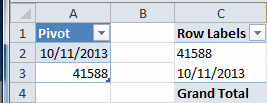
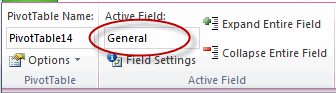





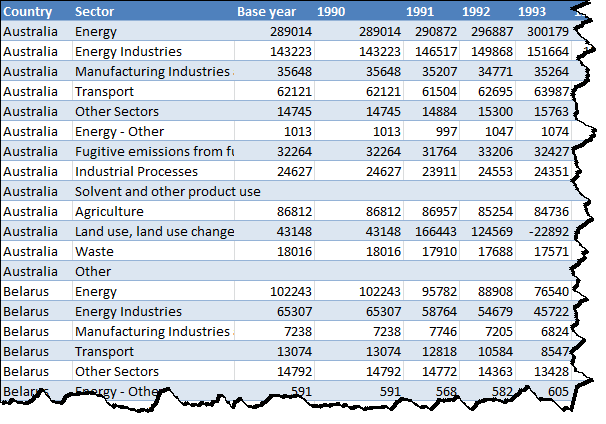
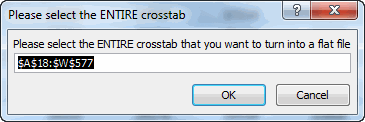
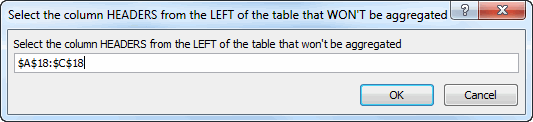
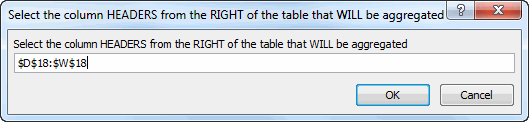

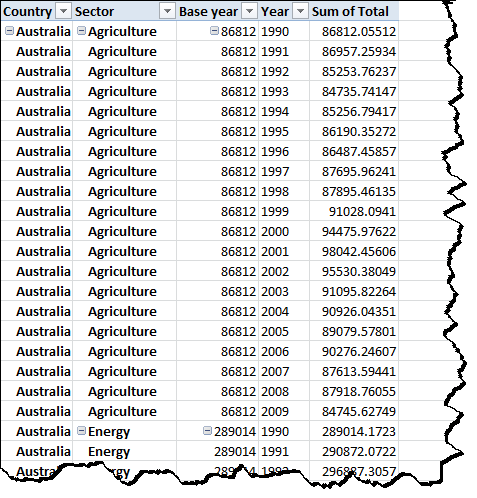
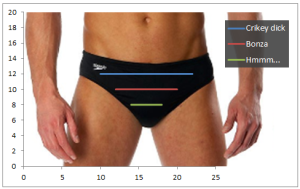
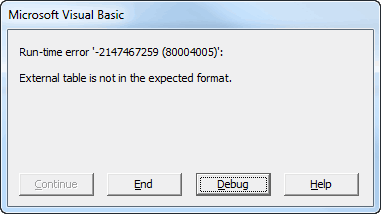
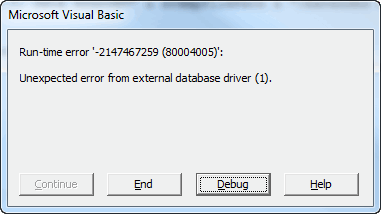
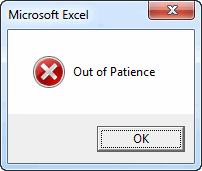


 error handling method with great success for many years. This method controls the error as it moves back up the call stack, either by returning a Boolean to the calling procedure or by rethrowing the error. Without error handling, VBA sends the error back up the call stack automatically until it is handled. So, for instance, if you only handled errors in your entry point procedures, you would still have an error handler. You just wouldn’t have the information about the stack that would be critical to finding out where the error occurred.
error handling method with great success for many years. This method controls the error as it moves back up the call stack, either by returning a Boolean to the calling procedure or by rethrowing the error. Without error handling, VBA sends the error back up the call stack automatically until it is handled. So, for instance, if you only handled errors in your entry point procedures, you would still have an error handler. You just wouldn’t have the information about the stack that would be critical to finding out where the error occurred.